Setting up your personal/business email on your smartphone for your Go Daddy hosted website doesn’t have to be as complex as you may think it is. It’s actually pretty simple if you follow these steps:
1. When asked for account type choose “Other.”
2. Choose POP is setting up as a POP account. If it is an IMAP, the instructions for this type of account will be further below. If you are unsure you can pick one at random with the tried and true technique of “eenie meenie miney moe” (completely joking) In all seriousness, if you are unsure, choose POP.
Incoming Server Settings
pop.secureserver.net
Username: Full Email Address
Password: Your Email Account Password
Security: With SSL = 995 Without SSL = 110
Outgoing Server Settings
smtpout.secureserver.net
Username: Full Email Address
Password: Your Email Account Password
Security: With SSL = 465 Without SSL = Either 25, 80 or 3535
* For IMAP, username and password information are the same, but the incoming server will be imap.secureserver.net and the port is 143. The outgoing setting remains the same as above and security is set to none. In both cases, I have had the most success with using port 80 as well. Also for both types, you will want to check the box saying Require Sign-in.
Related articles
- YAHOO Email Server Settings (IMAP) (bombshelltech.wordpress.com)
- AOL Email Server Settings (bombshelltech.wordpress.com)

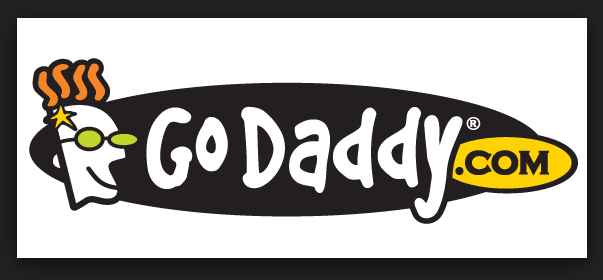
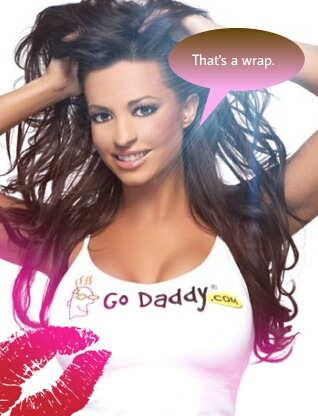
Pingback: Comcast Email Server Settings | Keep Calm and Factory Data Reset...
You are a goddess! For some reason none of the other sites could help me with this. Cute name, btw.